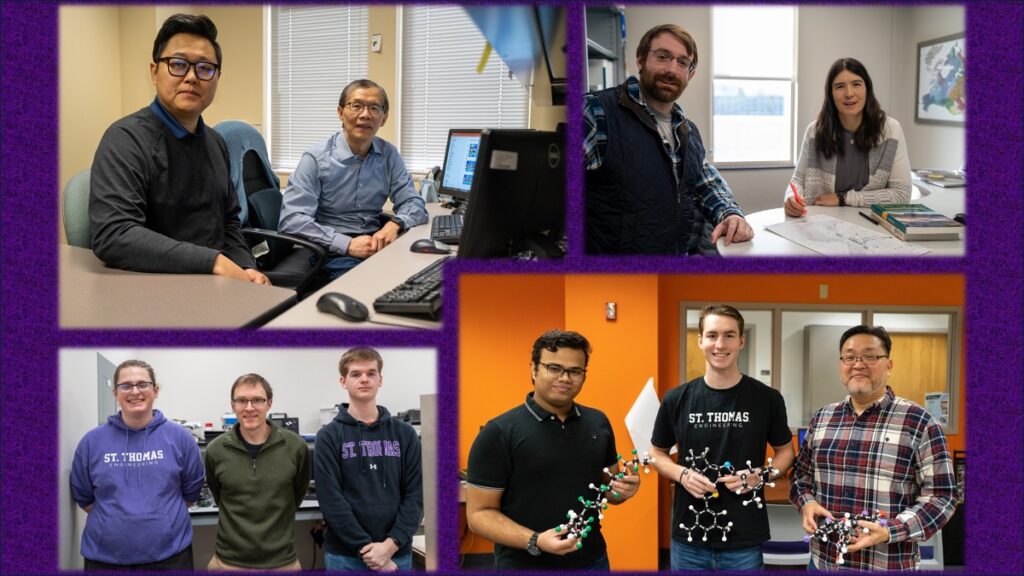Tech Tip Tuesday: Here are more useful e-mail features
The three tips listed here are useful for UST e-mail users who use Outlook or Entourage. If you wish to learn more about these or other features, contact the Tech Desk or your administrative or academic technology consultant.
Create a signature
An e-mail signature consists of text and/or pictures that are automatically added to the end of an outgoing e-mail message. In Outlook and Entourage, you can create custom signatures for different types of audiences. For example, use your first name for messages to friends and family, or your full name and e-mail address for messages to business contacts. You can also use a signature to add "boilerplate" text, such as an explanation of how you want others to respond to your messages or a quotation. You can create as many signatures as you like. Then you can either choose which signature to insert in an individual message, or choose a default signature to insert in all of the messages you send from a specific mail account. Signatures can be set to appear only on a new message or to appear on both new messages and replies.
Sorting items in a folder
You can change the way items are sorted in a folder by a simple click. Sort by column heading; either in ascending or descending order by clicking on a column heading at the top of the mailbox folder.
The default arrangement used to view messages is the Date arrangement. You can switch to any of the other predefined arrangements by following the steps below in Outlook and Entourage:
- On the View menu, click Arrange By
- Click the arrangement you want
- To customize the arrangement you just applied, on the View menu, click Arrange By, and then click Custom, and then select the options you want
Check the size of your Exchange mailbox and folders
If the folder includes subfolders, this will display each subfolder's size and the total size of all subfolders combined.
Outlook
- Right-click the folder for which you want to determine the size
- Click Properties on the shortcut menu
- Click Folder Size
Entourage
- Click the account or folder
- On the Edit menu, choose Folder Properties
- Click the Storage tab
Remember that all Microsoft Office applications have a Help menu that is very useful for answering questions about that product.
Online training for Outlook 2003 can be found at: https://office.microsoft.com/en-us/training/CR061832721033.aspx
Online articles and tips for Entourage can be found at: https://www.microsoft.com/mac/products/entourage2004/using.aspx?pid=usingentourage2004
If you have questions about these e-mail tips, contact your academic or administrative consultant or the Tech Desk, (651) 962-6230.