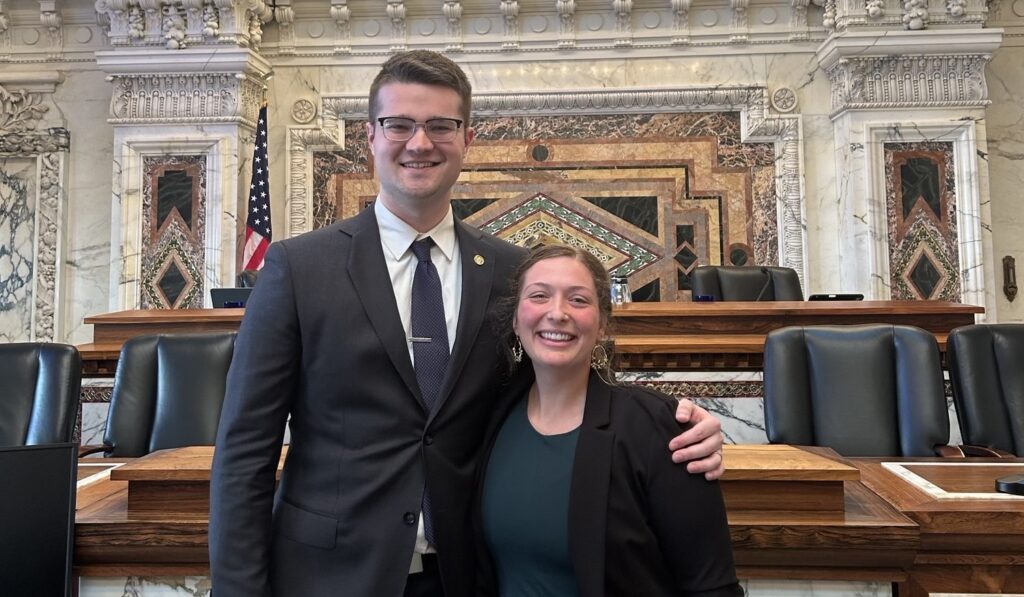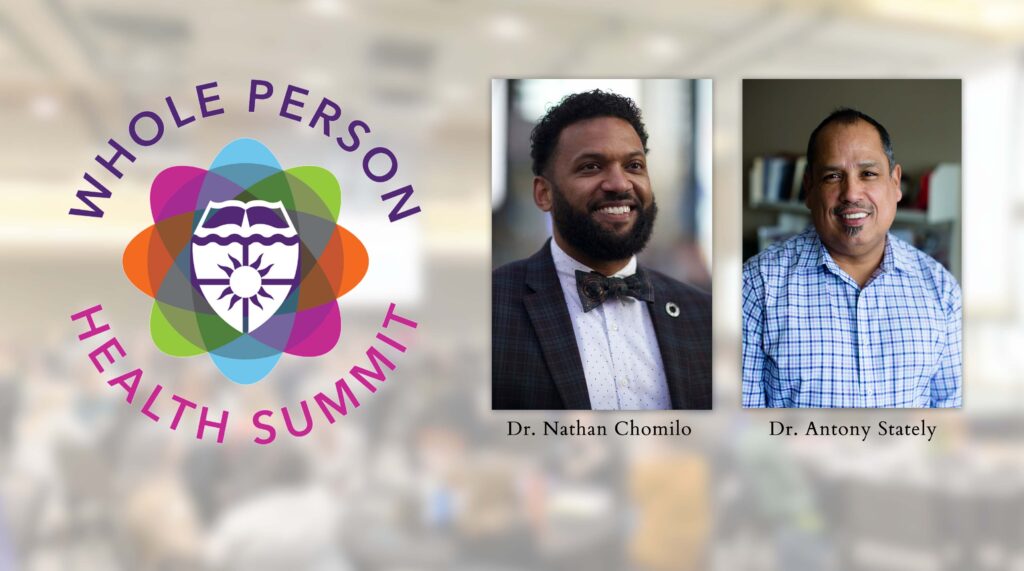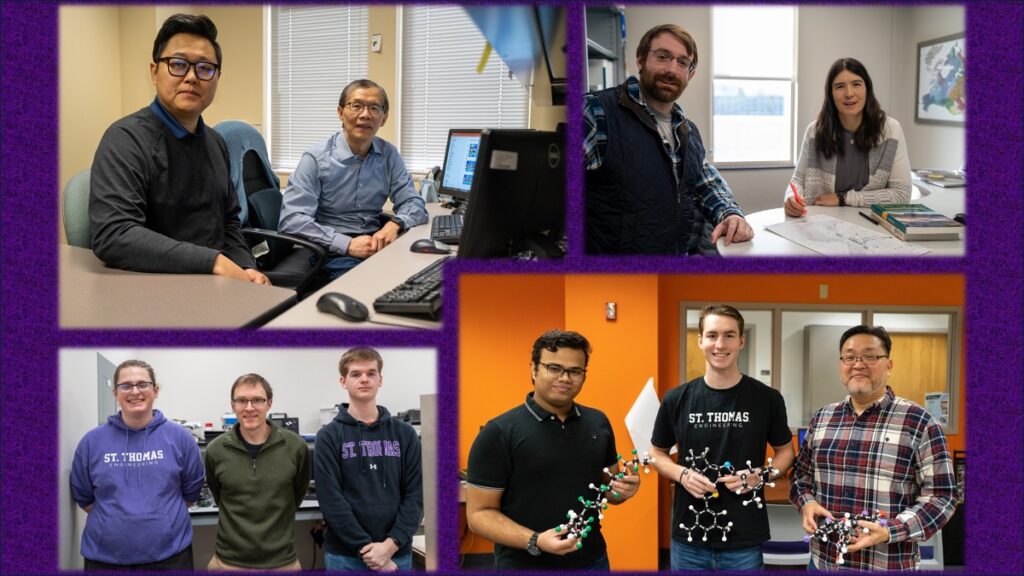Information Resources and Technologies recently revised and remodeled its website, providing simpler and easier access to IRT news, services and technology resources. The changes include:
- An improved left-side navigation bar that groups help topics in an easy to use, expandable menu format.
- A new main menu at the top of the home page that provides one-click access to a help form, sources for people new to campus, and the most recent IRT news.
- An improved full-site search capability.
- An improved technology alerts notification section.
With its more focused and structured navigation design, IRT expects the site to provide a more consistent viewing and searching experience, with less hesitation as to “where do I start?”
The launch of the new website also means that IRT wants to ensure that all links from other UST academic or administrative websites continue to function. If you encounter issues with links from your UST website to the new IRT website, please contact the IRT Tech Desk, (651) 962-6230.
* * *
Exchange 2010 Tip: Outlook Web App “OWA” (formerly Outlook Web Access)
The migration to Exchange 2010 will be completed this week. Outlook Web App “OWA” (formerly Outlook Web Access) has some cool new features, including:
- Conversation View: Similar to capabilities in Google Mail and full-version Outlook, Exchange now allows users to have conversation view enabled – group messages with the same topic together. This view is enabled by default in OWA. Messages in a single conversation can be moved or deleted all together. If you don’t like Conversation Vew, you can simply turn it off by going to View and unchecking “Use Conversations.”
- Multiple Browser Support: OWA 2010 now offers full feature-rich capabilities across Internet Explorer, Firefox and Safari Web browsers.
- Single Page of Messages: No more clicking from page to page in OWA – Outlook Web App now offers the ability to scroll through all messages in a single folder.
If you are on a secure computer (i.e., not at a public hotel or airport kiosk), make sure to click on “This is a private computer” when you log into mail.stthomas.edu to allow downloading of attached files; otherwise, you will only be able to preview them in the Web browser.